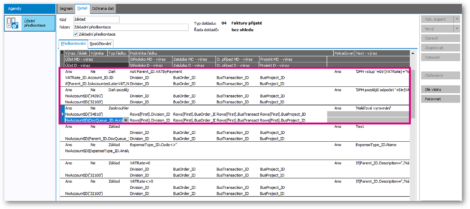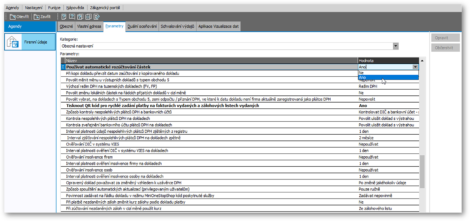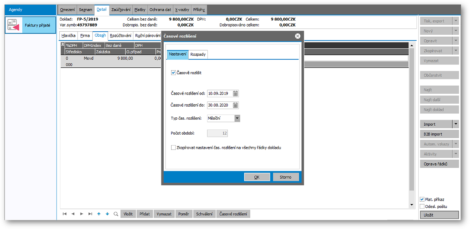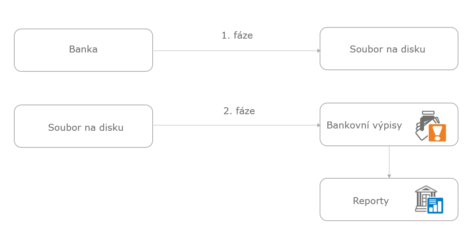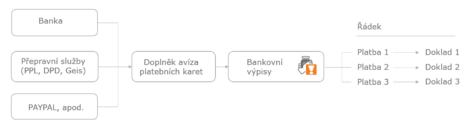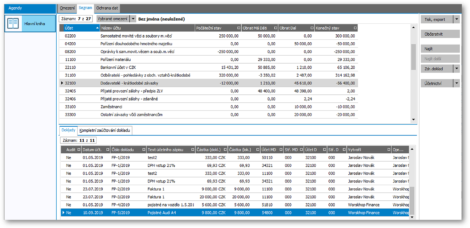8 tips for efficient accounting in ABRA Gen

The ABRA Gen information system can help you make your accountants’ work simpler, more efficient and automated. Here are our 8 tips for smart features which can significantly speed up accounting and give you perfect control over company finances.
-
Make Use of Account Coding
Account coding can help automate a significant part of document accounting. All you need to do is set the parameters for repeating cases (accounts, document series, expense and income type, VAT settings etc.) once, and the system will automatically account for the document following the preset rules. You don’t need to fill in the account number for each source document or enter into the billing for the document.
ABRA Gen includes templates for account coding of the most frequent operations, which are in compliance with the current regulations – you can use them as is, or compare them to your own use with one click and then make changes as required.
When making custom changes in account coding, it is advisable to set the records as links (rather than entering specific account numbers). Links can direct to document series, income types, the VAT rate, etc. After you enter the parameters for the first time, you will only need to link to the respective rule according to the type of operation – the link and the required process will run automatically.
Most frequent uses of the links:
- Document series (invoices received, sent, balance documents, etc.)
- VAT rates/VAT indexes
- Expense types, income types
- Storage types, warehouses
- Cash registers and bank accounts
- Company directory (new feature in version 19.4)
-
Activate automatic accounting of an amount into multiple lines
You can set up rules for automatic accounting of a single amount from the source document into several lines. This function must be enabled in the company information settings. Then, you can find the Multiple Lines Accounting tab in the Account Coding section, where you can change all settings as required.
For example, you can account for a tax deduction in one line, or do the accounting into multiple lines by hand. After the rules are set, you can leave accounting into multiple lines to ABRA Gen. If an error occurs, the remaining amount will be accounted according to standard account coding as regular tax, and you can fix everything later.
-
Use Time Differentiation
This relatively new function enables time differentiation in documents which cross over into other periods or months. ABRA Gen generates differentiation according to the written parameters; e.g. in a received invoice, the Time Differentiation button enables you to choose whether and how you want to differentiate (by month – 12/24/36 lines; yearly – 1/2/etc. lines). This will set a time period from – to, the number of periods and lines. Then, you can apply other adjustments by hand in the breakdown. You will also need to have set the following period for accounting (e.g. the next year).
The parameters for time differentiation need to have accounting into other periods enabled. Time differentiation is part of the source document; if the source document is revised, everything will be automatically recalculated and accounted for according to the entered values. You can use time differentiation in:
- Issued and received invoices,
- Credit notes,
- Balance documents,
- Internal documents,
- Cash income and expenditures.
-
Use the Heller Balance
This new function, added to version 19.4, enables you to balance small over- and undercharges in document payments. If the customer pays more or less in hellers or single korunas, you can set the adjustment so that the payments corresponding to documents are reconciled.
Automatic heller balance can be set up in company information on the Payments - rounding up difference tab. Here, you can set the limit, the document type and the account number for the billing. After the statement is saved, the balance document will be created.
If the heller balance is not set automatically, you can set it in the bank statement – here, you can make the payment with the appropriate button. If the balance payment is not made on time or by another user, you can make it in the Payments tab by pressing the Pay Balance in the source document.
You can use the heller balance in the following agendas:
- Issued and received invoices,
- Issued and received advance payment documents,
- Balance documents.
-
Don’t Waste Time with Bank Statements and Multiple Line Accounting
The option to download electronic bank statements onto your computer and having the system automatically import them can save you significant time and routine labor.
An associated function is the payment card advance notes, useful when a lump sum arrives from different sources (e.g. summary payments through PayPal, customer card payments or payments upon delivery from carriers) which then needs to be accounted into multiple lines for individual payments and attached to source documents using the advance notice. The incidentals are accounted for in the breakdown as a negative amount in the costs, and the source documents are shown as fully paid.
-
Speed Up Your Processes with Online Approvals
The option to set up online document approvals and, subsequently, payment orders or other steps, represents a significant acceleration of the accounting process.
-
Accounting Reports
Easy-to-read reports and statements are invaluable in planning and communication within the company as well as outside of it.
Any data or list that can be tagged can be very easily exported into a spreadsheet directly in MS Excel or OpenOffice. You can use this function mainly in the day book, the invoice book or advance payment documents. Tag the records you want to export and the keyboard shortcut Ctrl+Alt+E will open a spreadsheet containing a table. Here, you can easily format the columns, and your work is done.
Another viewing tool is the main book, where you can only view the records. This is basically a replacement for the visual display of a day book, only easier to navigate. It shows a summary similar to that in a balance sheet, full account, and optionally also records from accounting requests.
You can click from the main book into the accounting or directly to the source document. For each account, you can see which documents had been entered, and the side tabs shows you the accounting of the entire document.
The main book can also be exported, including the revenues for specific periods, printed into PDF, optionally with a foreign currency, text, etc.
Accounting reports are another useful tool for work with accounting data. ABRA Software supplies predefined reports that comply with legally required parameters – accounting balance in full and abbreviated form, etc.
TIP: Some accounts in accounting balances are mapped according to analytics. It is therefore good to check and test whether everything is exported into the correct lines, and set the necessary parameters in the XLS, as the analytics can vary from business to business. Accounting reports can be saved as XML and imported into the tax portal (before tax calculations!).
-
Quick Overview with Accounting Data Visualization
Modern data visualization, integrated directly into ABRA Gen, offers a quick overview of the basic parameters; in accounting this bring easily accessible and legible information on the developments of, e.g., profits, costs, revenue, and other markers.
Also very useful are the MS Excel functions, which use a modern API interface – they enable online viewing of current accounting data instead of reports from statements and overview that have to be done by hand. You can easily define the required functions in a XLS spreadsheet and the data will appear in real time.
The standalone ABRA BI tool can be set up completely according to the needs of individual companies, and it offers virtually unlimited options for work with tables, graphs, and other viewing tools. Virtually processed data is very useful in company operations management, maximizing profits and eliminating risk.